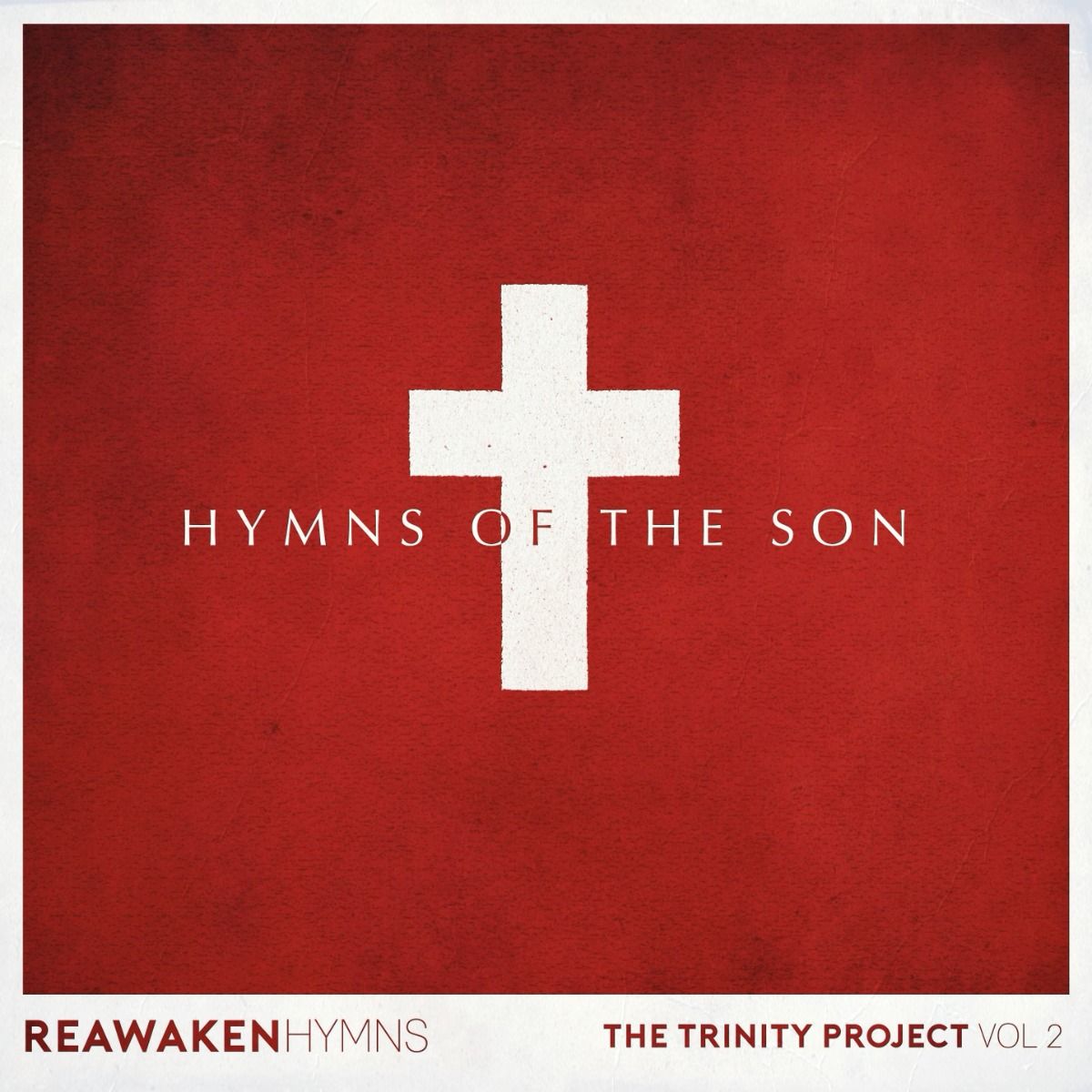How to get the Transition MultiTrack Player onto your Mac/PC
First buy the Player on the Worship Backing Band website.
You’ll then be shown (and emailed) a link to download the Player. This is also stored in My Account/My Downloadable Products on the webstore.
Click the Mac or PC link to download. If you see a warning message (eg Windows Defender SmartScreen message) please overrule the message. On Windows you do this by clicking More info and then Run anyway.
On Mac if you get a warning message about malicious software please follow this link https://support.apple.com/en-us/HT202491 (look at the bottom of the article) and add an exception for the MultiTrack player. An alternative route is to go to the macOS User Guide for Catalina. Go to Table of contents > Privacy and Security > Protect Your Mac from Malware > Open an app by overriding security settings.
You will then be taken through a download process. Simply click to proceed as you would with any new software.
When you open the Player you’ll see the player window. This is re-sizeable by the user but always maintains the same aspect ratio (4/3). On a Mac, it you make it full screen, it will resize to a different aspect, but the basic relationship of the elements to each other remains, just with a bit more space in between. On Windows, the aspect is always constrained to the 4/3 aspect ratio.
If you are working on an iPad you need to purchase a separate app from the App Store.