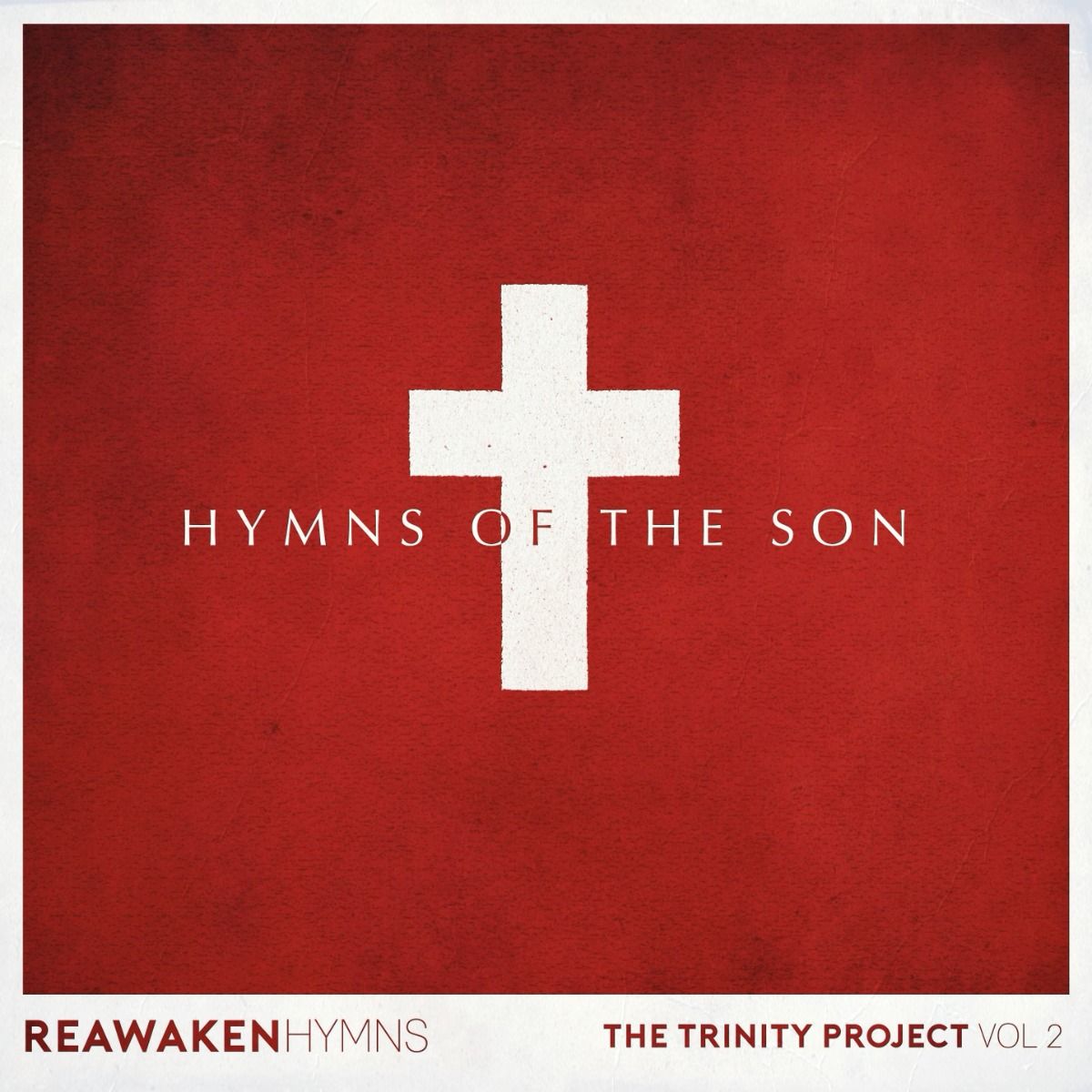Working with songs in advance and live on the MultiTrack Transition Player
How to start and stop songs, loop and jump song sections
Start a song by hitting the big circular play button.
The song time line at the bottom shows the current section being played in red. If you want to repeat that section touch it once, it will turn blue and automatically loop once and carry on with the song as normal.
If you want to jump to another section touch the song section you want to go to and it will jump to it when the current section finishes.
If you press and hold any song section it will give options to loop that section once or twice or skip the section all together – allowing you to pre-set a new arrangement before you play the song.
How to set up pre-cued jumps and loops in advance
To pre-arrange a song flow arrangement by skipping or repeating sections use the pop-up from the song section bar by clicking and holding. If you click ‘Save Mix” this arrangement info is saved for that song, and if you click ‘Load Mix’ your previously saved settings for that song are retrieved.
Saved information includes mix and solo/mute settings, skips/repeats, key, and tempo.
Buy the Player now
Buy the Worship Backing Band Transition Mac and PC MultiTrack Player from our website and the iPad Player form the App Store.