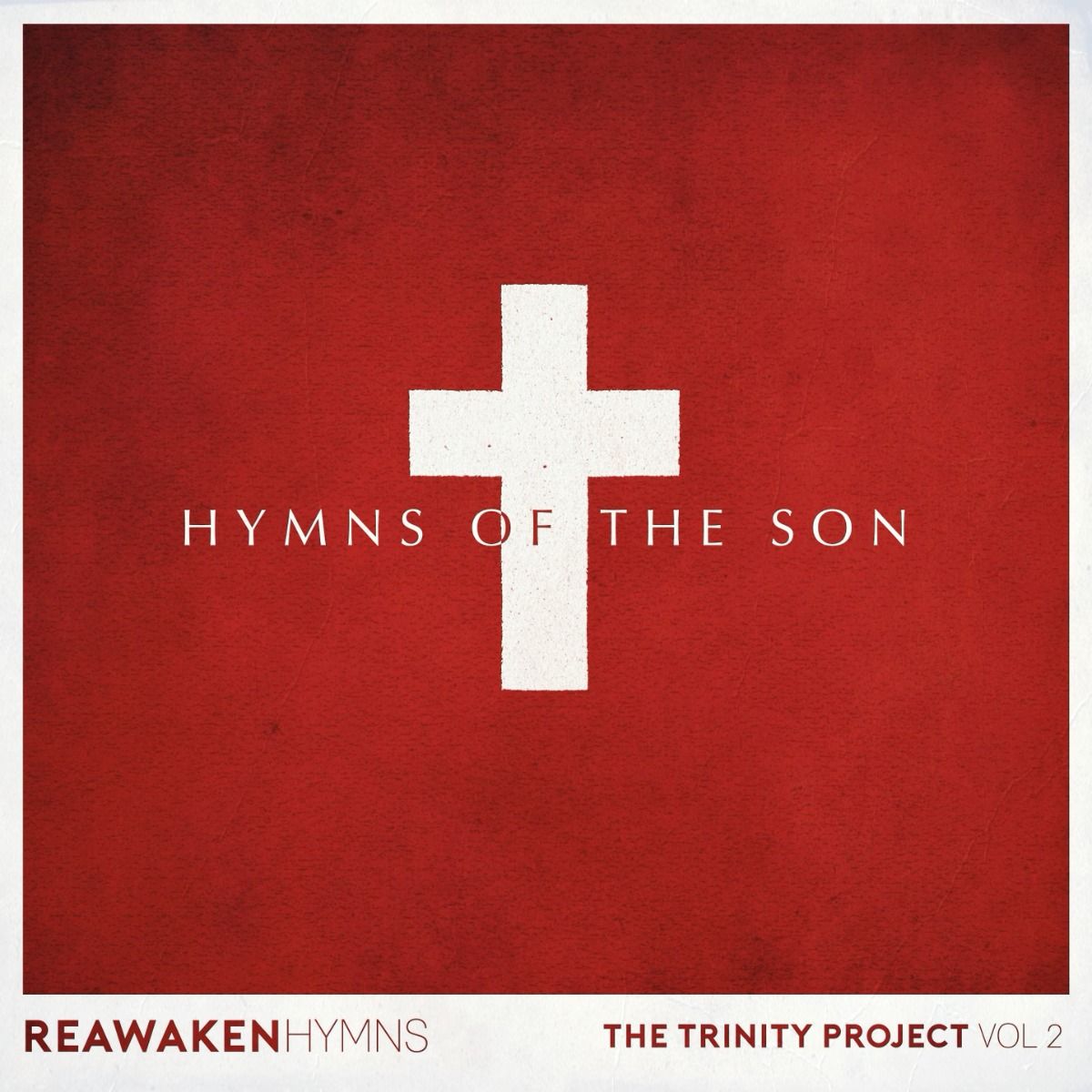Using a MIDI foot controller pedal with the Transition MultiTrack Player
How to set up a footswitch for hands-free control
Any midi controller can be set up to control the player. We’d recommend a minimum of three buttons to control playing/starting songs and jumping forwards or backwards on the song timeline. For cable-free operation Bluetooth foot controllers like the IK iRig Blueboard (Mac and iPad) and the Positive Grid BT4 (Bluetooth for iPad only) can work well.
Any simple MIDI USB pedal should work including the Behringer-FCB1010 midi foot controller (Mac, PC MIDI cable) and the ActitioN 8 button METAL USB MIDI controller (for Mac and PC) plus a separate pedal such as the Thomann volume and expression pedal.
Note that these are not our products so we are unable to provide in-depth technical support for their use. This video shows the IK iRig Blueboard.
The first step to use any MIDI controller is to get it connected to your device either via a cable or using Bluetooth. With this controller the connection is made via it’s own app. You will need to follow the manufacturer’s instructions for your controller.
Once you’ve got your controller connected you’ll need to ensure that it’s sending program changes and not control changes – again, you’ll need to do this in a third party app. Use this app to select a MIDI channel. We’ll use channel 01. Once these steps are complete you can open the Worship Backing Band player. From here, the steps should be the same for all devices.
Open the settings screen and select Pedal Control.
Select the tick box for MIDI on the right hand side of the screen, and slide the number wheels next to the tick box to match the MIDI channel you selected in your MIDI control app – in this case, chanel 01.
Press one of the foot switch buttons on your iRig foot controller (e.g. the A button). The button should light up blue.
Then on the Worship Backing Band app press the square ‘soft’ button directly to the left of the command you would like the footswitch to perform (e.g. Back Up Section). It you want more choices, click the text with the command and pop up a menu will appear.
After you press the soft button, the small white number wheels next to the command should change to show the MIDI command assigned to that action. As you press the footswitch repeatedly, the soft button should light on and off to confirm that button is assigned.
Repeat these steps for your remaining footswitches. If you’ve got 4 pedals, our preferred choices are:
Button A – Back Up Section
Button B – Start/Loop Playback
Button C – Advance Section
Button D – Group Mute On/Off
Test that the foot controller and the Worship Backing Band app are communicating by dragging a song into the playlist area and using the footswitch buttons to control the functions you’ve chosen.
If you have one or more expression pedals plugged into or on your MIDI controller, you can assign these in a similar manner.
Worship Backing Band will save your settings. When you restart, remember to run your MIDI control app in the background, and then run the Worship Backing Band app.
Buy the Worship Backing Band Transition Mac and PC MultiTrack Player from our website and the iPad Player form the App Store.